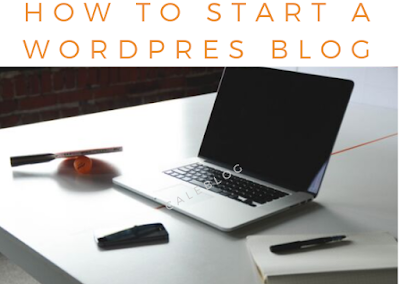Tips to Protect Yourself When Dating Online

< A lot of people find great, healthy relationships through online dating communities. Most of the people who sign up for them are legitimately looking for love and relationships. However, there are always going to be people out there who will take advantage of others. So what can you do to protect your internet security, and yourself, when using online dating websites? 1. If you do decide to meet someone in person, do it in a public place. Preferably, meet them in daylight hours and ask someone to go with you. If that doesn't work, then at least leave information with a trusted person which includes where you are going, how long you plan on staying,a s well as anything identifiable about the person that you are meeting. 2. Do not rely on a photograph. It might not even be the person that you are really talking to. Or, it could have been them 20 years before. People use different pictures or are dishonest about their appearance all the time. SIMILAR POST: 5 Tips to stay s...