How to Register/Start a Free Wordpress Blog
What is Wordpress?
WORDPRESS is a free service that allows you to register a free blog and use the WordPress blog management software without the expense of buying a domain name and getting an account with a Web hosting provider.
If you want to start a Blog using Wordpress, the following steps will guide you on how to Create/Sign Up for a free Wordpress account.
Step 1: Type WORDPRESS.COM into your Web browser, and click the orange "Get Started Here" button on the left side of the page. You'll need a valid email address (that has not been used to create another Wordpress account) to sign up.
Step 2: Enter Information to Create Your Free Wordpress Account
Click the field under "Blog Address" and type the desired URL (this is the address you give to users to type into their Internet browsers to find your blog.) for your WordPress blog. It is always followed by (.wordpress.com) extension. If the address is available, visitors can read your blog by typing the URL (example.wordpress.com). Finally, you'll be asked whether you want to create a blog or simply a Wordpress account. If you want to start a blog, make sure the box next to 'Gimme a Blog!' is checked.
Step 3: Click the field under "Username" and type the user name that you would like to use when logging in to edit your blog.
Step 4: Type and confirm your desired password.
Step 5: Type your email address.
Step 6: Click the drop-down menu under "Blog Posts Language" and choose your preferred language. You have an opportunity to select the language for your blog in this step as well as decide whether you want your blog to be private or public.
By selecting public, your blog will be included in search listings on sites such as Google and Technorati.
Step 7: Click the "Sign Up" button at the bottom of the page.
Step 8: Congratulations - Your Account is Active!
Once you have successfully completed the 'Create Your Blog' step, you'll see a screen that tells you your Wordpress account is active and to look for an email confirming your login information.
Check the email address that you supplied when creating your WordPress account. You should find a message from WordPress with the title "Activate (blog address)." Open the message and click the activation link. This brings you to the dashboard page for your new WordPress.com blog.
Overview of Your Wordpress User Dashboard
When you log into your newly created Wordpress blog, you'll be taken to your user dashboard. From here, you can change your blog's theme (design), write posts and pages, add users, revise your own user profile, update your blogroll, and more. Take some time to get familiar with your Wordpress dashboard, and don't be afraid to test out the various tools and features available to help customize your blog. If you have any problems, click on the 'Support' tab in the upper right corner of your screen. This will take you to the online help section of Wordpress as well as the active user forums where you can ask questions.
Overview of the Wordpress Dashboard Toolbar
The Wordpress dashboard toolbar will help you navigate through your blog's administration pages to do everything from writing posts and moderating comments to modifying your blog's themes and customizing your sidebars. Take some time to press all the tabs on your dashboard's toolbar and explore the pages you find to learn all the cool things you can do in Wordpress!
Choosing a Theme for Your New Wordpress Blog
One of the best features of starting a free Wordpress blog is making it your own with the various free templates and themes available right through your Wordpress dashboard. Just click on the 'Presentation' tab on your dashboard toolbar. Then select 'Themes' to see the various designs you can choose from. You can try several different themes to see which one works best for your blog.
Different themes offer different levels of customization. For example, some themes allow you to upload a custom header for your blog, and each theme offers various widgets you can select from to use in your sidebar. Have fun experimenting with the different options available to you.
An Overview of Wordpress Widgets and Sidebars
Wordpress provides a variety of ways to customize your blog's sidebars through the use of widgets. You can find the 'Widgets' tab under the 'Presentation' tab of your main Wordpress dashboard toolbar. You can use widgets to add RSS tools, search tools, text boxes for ads and more. Explore the widgets available in the Wordpress dashboard and find the ones that enhance your blog the best.
Write Your First Wordpress Blog Post
Once you've taken the time to familiarize yourself with the Wordpress dashboard and user environment and customized your blog's appearance and functionality, it's time to write your first post. Enter the title and text for your post, and select the 'Publish' icon to kickoff your blog!
WORDPRESS is a free service that allows you to register a free blog and use the WordPress blog management software without the expense of buying a domain name and getting an account with a Web hosting provider.
If you want to start a Blog using Wordpress, the following steps will guide you on how to Create/Sign Up for a free Wordpress account.
Step 1: Type WORDPRESS.COM into your Web browser, and click the orange "Get Started Here" button on the left side of the page. You'll need a valid email address (that has not been used to create another Wordpress account) to sign up.
Step 2: Enter Information to Create Your Free Wordpress Account
Click the field under "Blog Address" and type the desired URL (this is the address you give to users to type into their Internet browsers to find your blog.) for your WordPress blog. It is always followed by (.wordpress.com) extension. If the address is available, visitors can read your blog by typing the URL (example.wordpress.com). Finally, you'll be asked whether you want to create a blog or simply a Wordpress account. If you want to start a blog, make sure the box next to 'Gimme a Blog!' is checked.
Step 3: Click the field under "Username" and type the user name that you would like to use when logging in to edit your blog.
Step 4: Type and confirm your desired password.
Step 5: Type your email address.
Step 6: Click the drop-down menu under "Blog Posts Language" and choose your preferred language. You have an opportunity to select the language for your blog in this step as well as decide whether you want your blog to be private or public.
By selecting public, your blog will be included in search listings on sites such as Google and Technorati.
Step 7: Click the "Sign Up" button at the bottom of the page.
Step 8: Congratulations - Your Account is Active!
Once you have successfully completed the 'Create Your Blog' step, you'll see a screen that tells you your Wordpress account is active and to look for an email confirming your login information.
Check the email address that you supplied when creating your WordPress account. You should find a message from WordPress with the title "Activate (blog address)." Open the message and click the activation link. This brings you to the dashboard page for your new WordPress.com blog.
Overview of Your Wordpress User Dashboard
When you log into your newly created Wordpress blog, you'll be taken to your user dashboard. From here, you can change your blog's theme (design), write posts and pages, add users, revise your own user profile, update your blogroll, and more. Take some time to get familiar with your Wordpress dashboard, and don't be afraid to test out the various tools and features available to help customize your blog. If you have any problems, click on the 'Support' tab in the upper right corner of your screen. This will take you to the online help section of Wordpress as well as the active user forums where you can ask questions.
Overview of the Wordpress Dashboard Toolbar
The Wordpress dashboard toolbar will help you navigate through your blog's administration pages to do everything from writing posts and moderating comments to modifying your blog's themes and customizing your sidebars. Take some time to press all the tabs on your dashboard's toolbar and explore the pages you find to learn all the cool things you can do in Wordpress!
Choosing a Theme for Your New Wordpress Blog
One of the best features of starting a free Wordpress blog is making it your own with the various free templates and themes available right through your Wordpress dashboard. Just click on the 'Presentation' tab on your dashboard toolbar. Then select 'Themes' to see the various designs you can choose from. You can try several different themes to see which one works best for your blog.
Different themes offer different levels of customization. For example, some themes allow you to upload a custom header for your blog, and each theme offers various widgets you can select from to use in your sidebar. Have fun experimenting with the different options available to you.
An Overview of Wordpress Widgets and Sidebars
Wordpress provides a variety of ways to customize your blog's sidebars through the use of widgets. You can find the 'Widgets' tab under the 'Presentation' tab of your main Wordpress dashboard toolbar. You can use widgets to add RSS tools, search tools, text boxes for ads and more. Explore the widgets available in the Wordpress dashboard and find the ones that enhance your blog the best.
Write Your First Wordpress Blog Post
Once you've taken the time to familiarize yourself with the Wordpress dashboard and user environment and customized your blog's appearance and functionality, it's time to write your first post. Enter the title and text for your post, and select the 'Publish' icon to kickoff your blog!

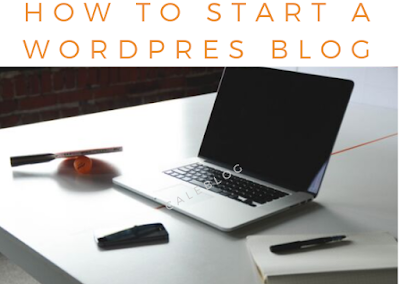

Comments
Post a Comment